Last Updated on July 28, 2024 by Gavi
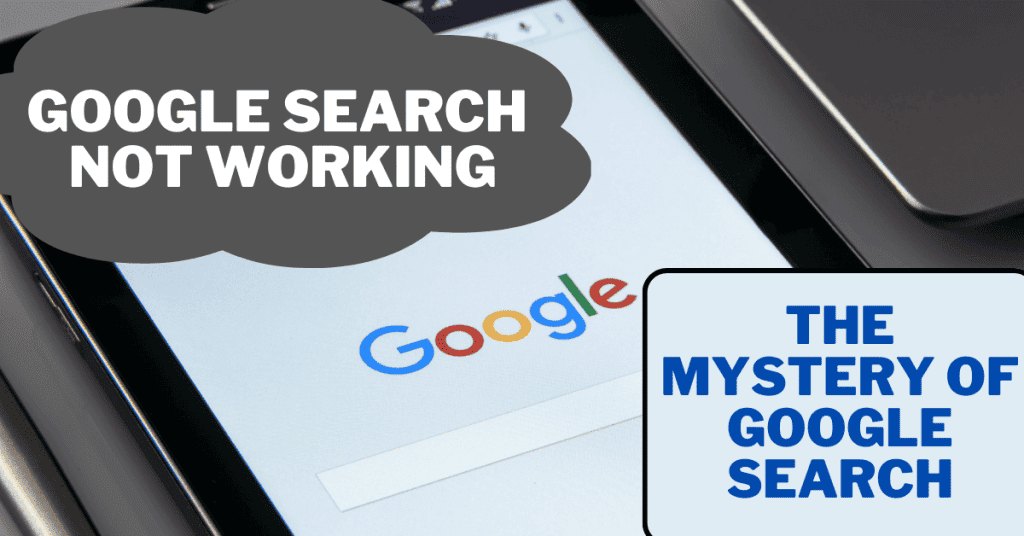
Google Search Not Working: Best way to fix it!
Ever had that heart-sinking moment when you desperately needed Google Search, but guess what? Google Search Not Working! Yep, we’ve all been there.
Are you feeling the frustration of typing your query into Google Search, hitting enter, and getting… nada? Well, you’re not alone! Google Search not working can be a real head-scratcher, but fear not – we’ve got your back. In this guide, we’ll navigate through the maze of possible issues and equip you with the tools to get Google Search back on track.
Google Search: the trusty sidekick in our online adventures. But what happens when our reliable companion decides to take a coffee break? It’s not just an inconvenience; it’s like losing your GPS in a foreign city – disorienting and downright annoying.
Google Search seems to have taken an unexpected vacation as users encounter the frustrating message: “Google Search Not Working.” Let’s dive into the intricacies of this hiccup and figure out how to fix it.
Understanding the Problem
Is this a fleeting glitch or a persistent issue? The frequency and context of the Google Search Not Working problem are crucial clues to crack this digital mystery.
Types of Issues You Might Encounter
- No Search Results Displayed: Ever had that eerie feeling when Google simply refuses to show any results? We’ve all been there.
- Slow Loading Times: Waiting for results can feel like watching paint dry. Time is precious; waiting, not so much.
- Inability to Access Google Search Altogether: The ultimate “Oh no!” moment. It’s like your favorite café closing shop when you’re craving that perfect cup of coffee.
Frequency and Patterns
Is this a one-time hiccup in your Google Search journey, or is it becoming a pesky pattern? Figuring out if it’s a fleeting glitch or a recurring headache is like deciphering a secret code. Understanding how often this issue crops up and the situations it chooses to surprise you can be the superhero cape in your troubleshooting arsenal.
It’s not just about the what but also the when and how often. So, buckle up; we’re about to unveil the secrets of unraveling this tech mystery. The more you know, the better equipped you are to conquer Google Search’s unpredictable quirks!
Possible Causes of Google Search Issues
Technical gremlins, account hiccups, or browser quirks? Let’s dissect the possible culprits behind Google Search Not Working and find a fix.
Technical Gremlins at Play
- Server Downtime: Sometimes, Google’s servers need a breather. Check if the issue is on their end.
- Browser Compatibility Blues: Old browsers can be like grumpy grandparents – resistant to change. Update your browser and see the magic unfold.
- Internet Connectivity Hurdles: Is your Wi-Fi playing hide-and-seek? Ensure you’re not stuck in a digital dead zone.
Account-Related Hiccups
- Google Account Authentication Problems: Your account is the golden key. Make sure it’s not rusty.
- Account Restrictions: Google might be playing the role of a strict librarian. Check if you have overdue fines!
Browser-Specific Quirks
- Extensions Causing Conflicts: Some extensions are like unwanted guests crashing the party. Disable them and see if the celebration resumes.
- Clearing Cache and Cookies: Think of them as digital breadcrumbs. Sometimes, it’s best to clean up the trail.
Troubleshooting Steps for Users
From verifying your internet to tackling browser issues, we’ve got simple steps to revive Google Search Not Working blues.
Preliminary Checks
- Verify Internet Connectivity: Google can’t respond if it can’t hear you. Ensure your internet connection is singing.
- Check Server Status: Is Google having a siesta? Websites, like us, need breaks. Check their status.
Browser-Specific Solutions
- Clearing Cache and Cookies: Cleaning house for your browser. It might be a bit dusty in there.
- Disabling Extensions: Tell those party crashers to take a rain check. Disable extensions and enjoy the peace.
- Updating the Browser: Like a fine wine, browsers get better with age. Update yours for a smoother experience.
Account-Related Solutions
- Verify Account Status and Permissions: Make sure your account has a VIP pass. No one likes being on the outside looking in.
- Reset Password if Needed: Sometimes, a password is like a stubborn door. Give it a good shake.
Advanced Troubleshooting
- Using Google Search in Incognito Mode: It’s like a secret handshake. Sometimes, Google behaves better when it thinks you’re undercover.
- Trying a Different Browser: If one browser is acting up, try another. It’s like having a plan B in your back pocket.
- Using Google Search on a Different Device: Your computer might be having a bad day. Give it a break and try another device.
Google’s Official Support Channels
When all else fails, turn to the cavalry. Google’s got your back.
- Reporting Issues Through Google’s Help Center: Let them know you’re in a digital pickle. They might just have the magic wand you need.
- Community Forums for User Discussions: Misery loves company, especially if it’s a tech woe. Join the discussion; someone might have cracked the code.
- Official Social Media Channels: Sometimes, the latest updates come straight from the horse’s mouth. Follow Google on social media for the freshest info.
Common Pitfalls to Avoid
- Misconfigurations that Worsen the Problem: Ever tried fixing a leaky faucet and ended up flooding the bathroom? Yeah, let’s avoid that.
- Falling for Scams or Fraudulent “Solutions”: Not every knight in shining armor is here to rescue you. Be cautious; not all online advice is golden.
- Ignoring Official Channels for Assistance: When in doubt, go to the source. Google’s official channels are your digital 911.
Preventive Measures
- Regularly Updating Browsers and Devices: An ounce of prevention is worth a pound of cure. Keep your digital arsenal up to date.
- Being Cautious with Third-Party Browser Extensions: Not all that glitters is gold. Some extensions are wolves in sheep’s clothing.
- Educating Users on Recognizing Potential Threats: Knowledge is power. Arm yourself and others against digital predators.
Case Studies and User Experiences
- Real-World Examples of Google Search Issues: Let’s share war stories. You’re not alone, and others have triumphed over these digital dragons.
- How Users Resolved the Problems Successfully: The hero’s journey doesn’t always involve a sword. Sometimes, it’s just a few clicks.
The digital realm’s heartbeat, Google Search, occasionally falters, and when Google Search is not working, it’s like a hiccup in the rhythm of our internet-driven lives.
FAQs: Cracking the Code
Why am I getting “No results found”?
Your search query might be doing the hokey-pokey. Check for typos and ensure clarity.
“This site can’t be reached” – What’s happening?
Connectivity issues or a snoozing browser might be the culprits. Wake them up, and you’re back in business.
“503 Service Unavailable” – Is the world ending?
Not quite. This usually means server issues. Check for updates or ongoing maintenance.
Conclusion
In the digital jungle, Google Search is your guide. But when it falters, and Google Search Not Working becomes a headache, arm yourself with this troubleshooting guide to bring your trusted companion back to life. Happy searching!